🔎Lighthouse Checker Installation
Introduction
This application was developed to facilitate the Android hardware validations required to install our Digital Signage application.
This application will run the following tests:
Check the Root Status. Our application runs in standalone mode, so it needs to have access to all system features without user interactions. This test will check that the player is rooted.
Internet access. Our application requires full internet access. This test will perform a simple HTTP request to our servers and check that there are no restrictions in the player and with the network hardware to access the internet.
Screen rotation. Our application could run in portrait or landscape mode. The application will require the system to rotate the screen to check this behavior.
Screenshot test. Our application will take screenshots when a user wants to see what is presented on the screen. In a normal Android device, this action would require special permission to take a screenshot over a video or image, but our application will always run in standalone mode. This test will check that there is no any kind of problem taking a screenshot over videos and images.
Remote update. Our application needs to perform an auto-upgrade process without user interaction. This test will try to perform an automatic auto-upgrade process.
How do you install Lighthouse Checker app in Android player (TV box)?
You must download the Lighthouse checker application from the next link:
or use the full link:
https://files.invertebrado.co/androidv3/rootchecker/LighthouseChecker.apk
To download the application, you can access the link in the previous step on your PC. Once there, download the file and save it to your computer. Next, transfer the downloaded file to an SD memory card. Afterward, insert the SD memory card into your TV box. From there, you can copy the file from the SD memory card to the local file system of your TV box. Alternatively, you can open the web browser on your TV box and navigate to the URL provided in the previous step to download the file directly to the TV box.
Once you have the application in the TvBox file system, you must look for the .apk file
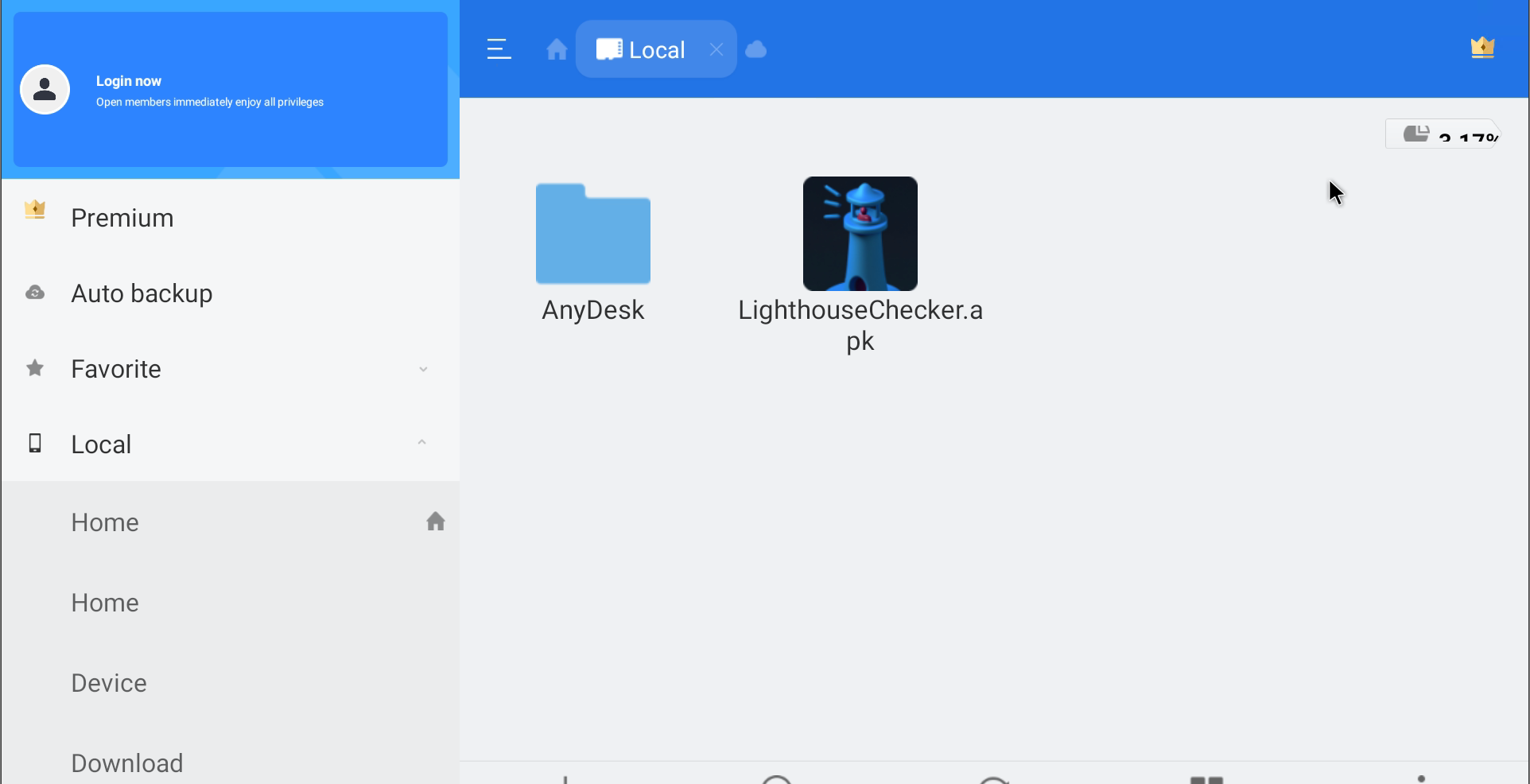
Then, You must click on the Lighthouse Checker.apk file
Then a window opens where you can find the button to install the application.
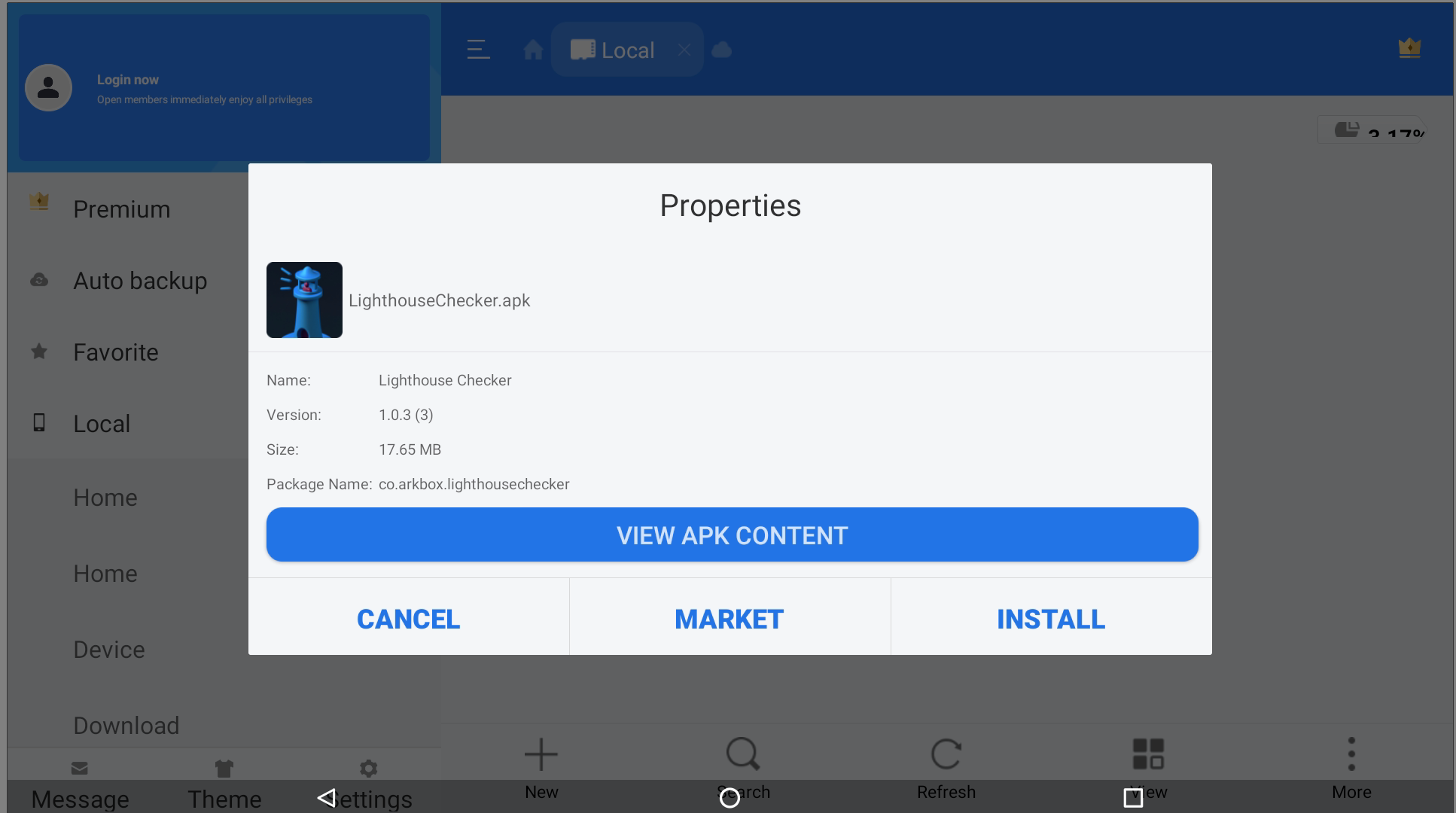
Now click install
After that, you must open the application.
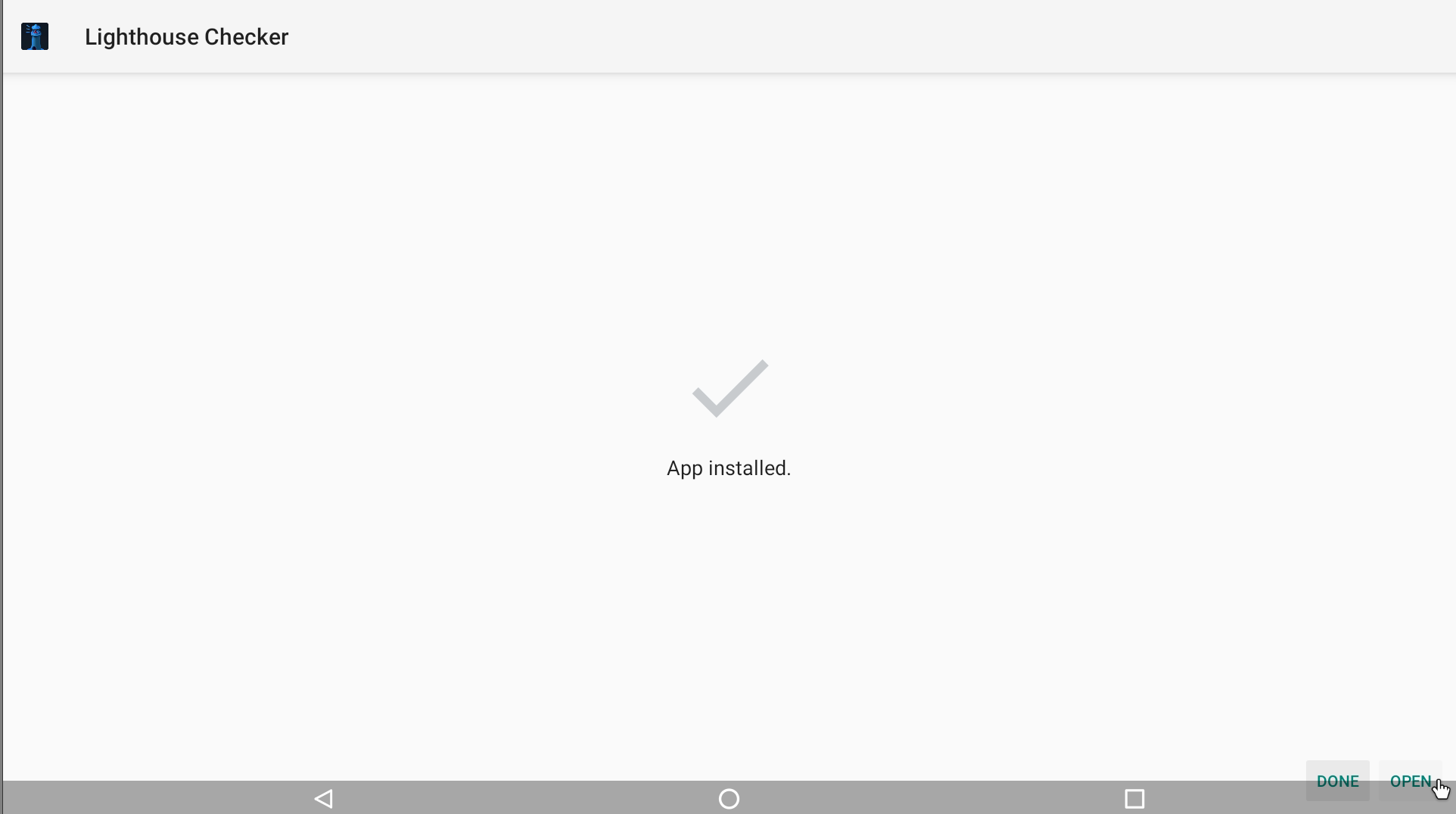
When you open the application, you will find several elements: the current version of the application, the installation ID (which helps us identify the server installation), and the test series that will be conducted. Finally, you will find a button that allows you to perform the tests.
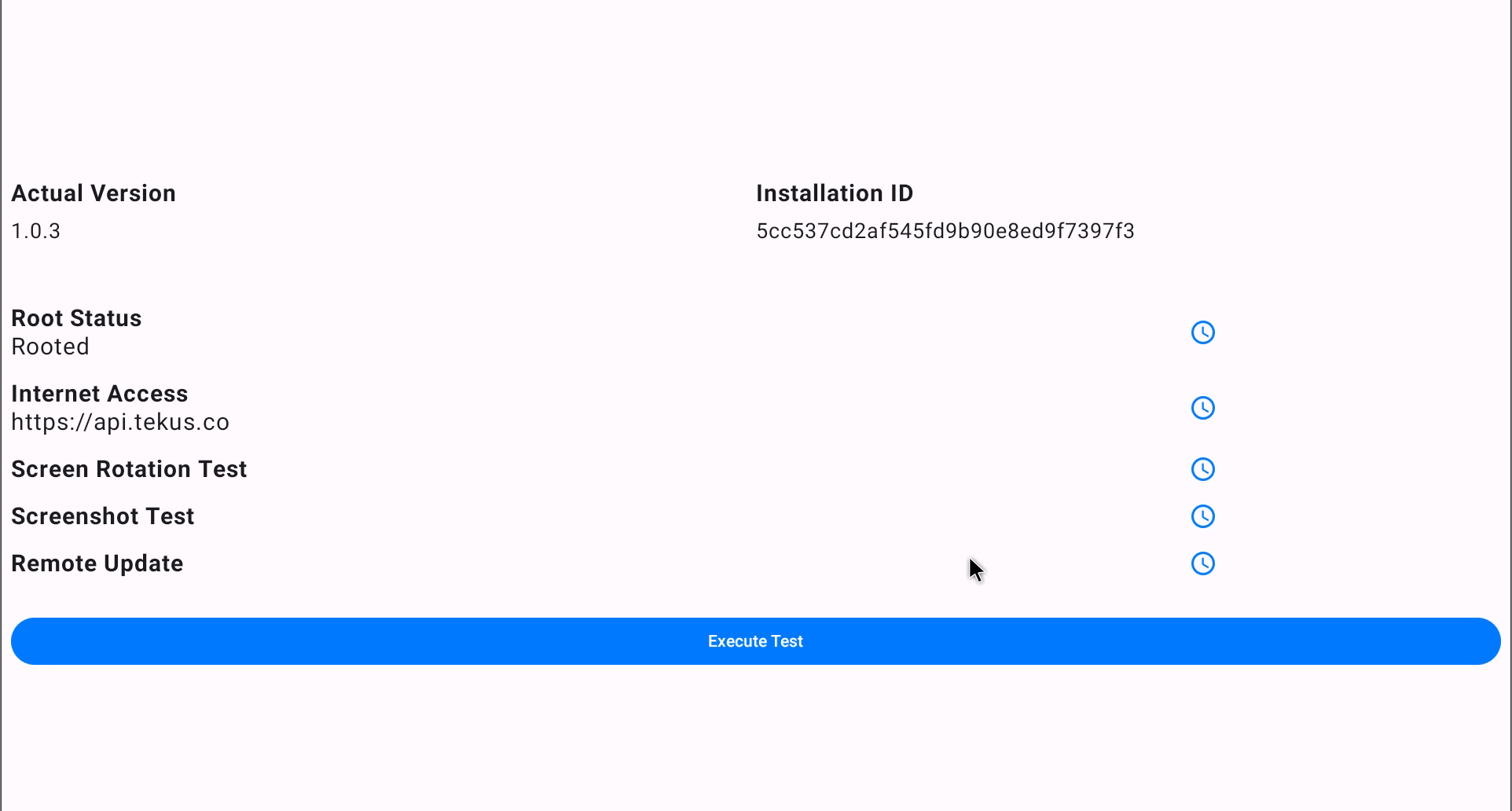
If all the previous steps are carried out correctly, you must press the "Execute Test" button, and the TV box will restart once finish all tests. Once the restart is complete, the application will launch automatically. The application will then indicate which tests passed and which ones did not, and it will send a report.
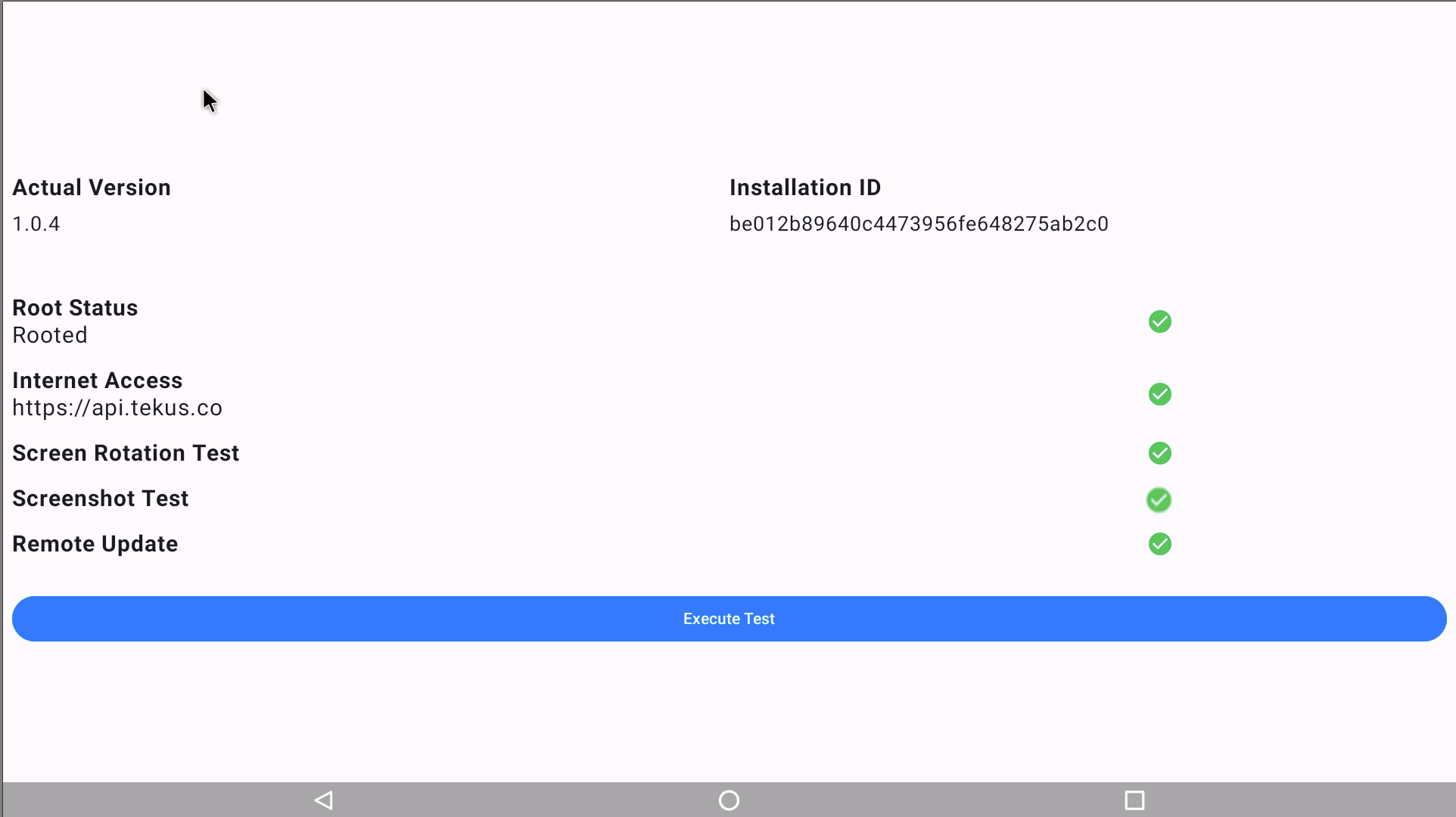
It is important to send a screenshot or, alternatively, copy the installation ID for us to validate the results of the tests previously performed on the server.