🪫Configuración de consumo y optimización de batería en aplicaciones Android
Configuración de ahorro de batería
En este documento encontrarás la configuración de ahorro de batería para cada marca. Toda la información fue obtenida de la siguiente fuente: Android Battery Saving Settings - Driversnote Knowledge Base.
Most Android devices have a built-in battery optimizer which manages the device’s apps in order to conserve battery. Unfortunately, these Battery Optimization settings terminate background apps including fitness apps and mileage tracking apps such as Driversnote. This results in coordinate gaps and even missed trips. While the settings differ for each device, you will usually find these settings under Battery Optimization, Doze, (Deep) Sleeping apps and Battery Saver.
This article will help you find and exclude Driversnote from the battery optimization settings on your Android phone.
In this article
Troubleshooting for Specific Android Devices
How do I find my device's operating system?
If you are not sure how to find your Android's operating system, follow these steps:
Go to phone settings
Scroll down and tap About device (/About phone)
Under Android version you will see the operating system version number
Please note that we recommend running Android 11 and up on your device for optimal performance. On older phone models, we recommend running at least Android 9.
Android 12 Battery Optimization Settings
Samsung
Go to your phone settings > Apps > Driversnote
Make sure that Remove permissions if app is unused is disabled
Go to your phone settings > Apps > Driversnote > Battery
Select Unrestricted
Go to your phone settings > Battery and device care > Battery > Background usage limits
Make sure that Put unused apps to sleep is disabled
Go to your phone settings > Battery and device care > Three dots (top right corner) > Automation
Make sure that Auto-optimize daily and Adaptive power saving are disabled
Huawei
Go to your phone settings > Apps
Find and tap Driversnote
Tap Battery
Select Unrestricted
OnePlus
Go to your phone settings > Apps
Find and tap Driversnote
Tap Battery usage
Make sure that
Allow foreground activity is switched ON
Allow background activity is switched ON
Allow auto-launch is switched ONRestart your phone
App Auto-Launch (on some OnePlus phones) essentially prevents apps from working in the background. Please disable it for the Driversnote app.
Google Pixel
Go to your phone settings > Apps
Find and tap Driversnote
Tap Battery
Select Unrestricted
Oppo
Go to your phone settings > Apps
Find and tap Driversnote
Tap Battery
Select Unrestricted
Nokia
There're 2 main settings to check:
Manage battery usage:
Go to your phone settings > Apps
Find and tap Driversnote
Tap Battery
Select Unrestricted
Battery Saver settings:
Go to your phone settings
Tap Battery
Make sure that Battery Saver & Super Battery Saver are toggled OFF
Android 11 Battery Optimization Settings
Samsung
There are 2 main settings to check:
Manage battery usage
Go to your phone settings > Apps > Driversnote
Tap Battery
Tap Optimize battery usage
Expand the list to All apps from the drop-down filter
Make sure that the toggle for the Driversnote app is switched OFF
Auto-optimize daily
Go to your phone settings
Tap on Battery and device care
Tap on the three dots menu (⁝), then Automation
Make sure that Auto-optimize daily is disabled
OnePlus
There are 4 main settings to check:
Battery optimization settings
Go to your phone settings
Tap on Battery > Battery Optimization
Expand the list to All apps from the drop-down filter
Find and tap Driversnote
Select Don't optimize
Apps & Notification settings
Go to Settings on your phone
Tap Apps & notifications
Tap Special app access, then select Driversnote
Turn off Battery optimization
Sleep settings
Go to Settings on your phone
Search for and tap on Battery
Tap Battery Optimization, then tap the three dots menu
Tap Advanced optimization
Disable Deep optimization (or Adaptive Battery) and Sleep standby optimization
App Locking
Locking the Driversnote app in the Recent app might prevent the Android device from terminating Driversnote when in background. It may also avoid the Battery Optimization setting to be reverted. To do that:
Open the Driversnote app
Go to Recent apps on your phone device
Swipe up and hold for opening recent apps (Apps switcher)
Long press anywhere on the window and tap the Lock button on the upper right corner of the Driversnote app
The Driversnote app will then have the closed paddle lock icon
Google Pixel
There are 3 main settings to check:
Battery Optimization settings
Go to Settings on your phone, then tap on Battery
Tap the three dots menu, then tap on Battery Optimization
Select Drivesnote and make sure it’s set to Not optimized
Go back to Settings, then tap on Apps & Notifications
Tap Advanced, then Special app access
Tap Battery optimization and make sure Driversnote is on the Not optimized list
Adaptive Battery settings
Go to Settings on your phone
Tap on Battery
Tap Adaptive Battery and disable
Restricted App settings
Go to Settings on your phone, then tap on Battery
Tap the three dots menu, then Battery Usage
Under Battery usage since full charge you will see a list of apps
To see all of them, tap More (...)
Select Show full device usage
Tap the Driversnote app to see or change how it uses battery
If the Background restriction is on, disable it.
Oppo
There are 3 main settings to check:
Power saving mode
Go to your phone settings
Tap Battery
Make sure that Power saving mode & Super power saving mode are disabled
More battery settings
Go to your phone settings
Tap Battery, then More battery settings
Tap Optimize battery usage
Find and select Driversnote
Select Don't optimize
Auto-Launch Setting
Go to Settings on your phone
Tap App management
Tap Auto-launch apps
Find Driversnote
Enable to allow auto-launch in background
Android 10 Battery Optimization Settings
Samsung
There are 2 main settings to check:
Sleeping & never sleeping apps
Go to your phone settings
Tap Device care, and then Battery
Tap Battery usage
In this battery usage list, find and tap on Driversnote
Make sure that Put app to sleep is disabled
Optimize battery usage setting
Go to your phone settings
Tap Apps, and then tap on Driversnote
Tap Optimize battery usage
Expand the list to All apps from the drop-down filter
Make sure that the toggle for the Driversnote app is switched OFF
Huawei
There are 3 main settings to check:
Battery Optimization settings
Go to your phone settings
Search for Battery Optimization
Check that Driversnote is under Not allowed
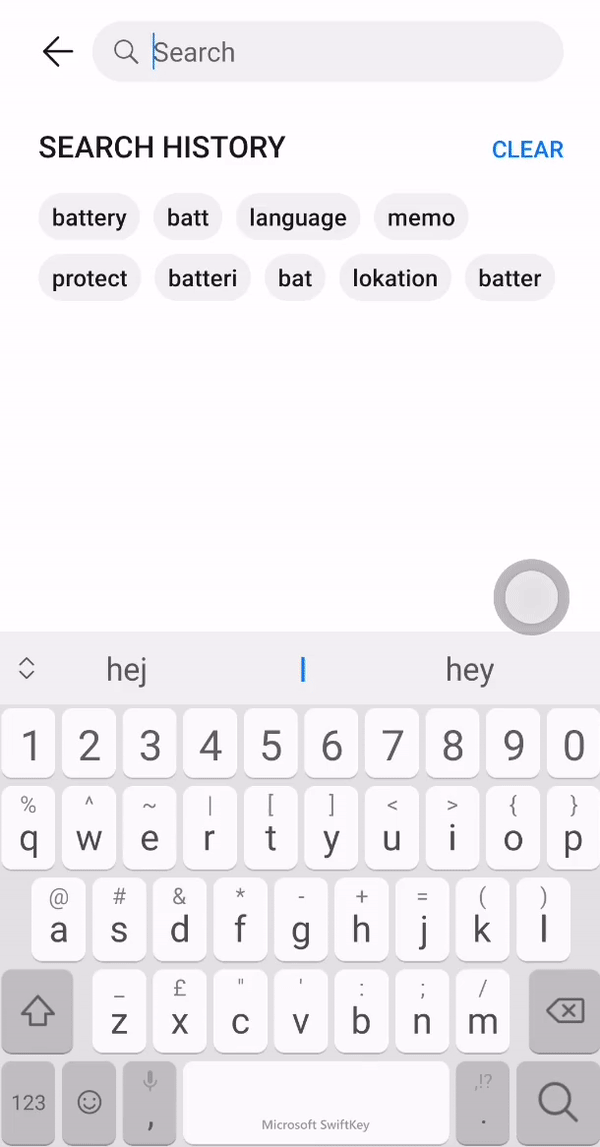
Battery Saving Mode settings
Go to Settings on your phone
Tap on Battery
Make sure all three modes are toggled off: Performance mode, Power Saving mode and Ultra Power Saving mode

Automatic App Launch settings
Go to Settings on your phone, then tap on Battery
Tap on App start/launch and select Driversnote
Remove Driversnote from Manage automatically
Tap Manage Manually and make sure all 3 features are turned on: Auto launch, Secondary launch and Run in background
Tip
Your device may send you one too many alerts that Driversnote is using battery. To disable them:
Go to Settings on your phone
Find the list of all Apps, then select Driversnote
Tap Power usage details
Turn off Power consumption alert

Google Pixel
Go to your phone settings
Tap Apps¬ifications
Select the Advanced section
Go to Special app access
Tap Battery optimization
Expand the list to All apps from the drop-down filter
Find and select the Driversnote app
From the pop-up menu, select Don't optimize
Tap Done
Nokia
Go to your phone settings
Tap Apps & notifications
Select the Driversnote app
Tap Battery, then tap Battery optimization
Expand the list to All apps from the drop-down filter
Find and select the Driversnote app
From the pop-up menu, select Don't optimize
Tap Done
General Android Check-List
We’ve created a check-list below to ensure that our app functions correctly on your device. Please note that the following steps are general. You can find specific troubleshooting for individual devices at the end of the article.
Make sure you have Driversnote's latest version - Search for Driversnote in the Google Play Store. If there is a new version you will see Update.
Ensure that your phone's Battery Saver is not enabled
Make sure that your Location is set to "Always"
Here's how to make sure your Location settings are correctGeneral Battery Optimization:
1. Go to Settings on your Android device
2. Search for Device care or Battery
3. Tap Battery Optimization
4. From the list of apps, search for Driversnote
5. Select Don't Optimize
6. Tap Done
Please note
Battery and App management settings will often reset when either the phone’s software is updated, an app is not used very often or an app is deleted and reinstalled. We encourage you to check all settings weekly. Open the Driversnote app daily to not only check that your trips were logged correctly but also to “remind” your phone not to kill it - this will prevent the app from being shut down by your phone.
Si tienes algún requerimiento de soporte comunícate con nosotros a través de www.tekus.co/soporte.
Aviso Legal
Copyright © Tekus S.A.S 2025. Todos los derechos reservados.
El presente documento no podrá ser reproducido ni transmitido de ninguna forma ni por ningún medio sin el consentimiento previo otorgado por escrito de Tekus S.A.S y sus filiales.
El producto que se describe en este manual puede contener software cuyos derechos de autor pertenecen a Tekus S.A.S y a sus posibles licenciantes. Los clientes no podrán reproducir, distribuir, modificar, descompilar, desarmar, decodificar, extraer, ceder ni arrendar dicho software de ningún modo, como tampoco practicar ingeniería inversa, ni otorgar una sublicencia de este, salvo en aquellos casos en que la ley aplicable prohíba dichas restricciones o que dichas acciones hayan sido aprobadas por los titulares de los derechos de autor respectivos.